How to configure Automatic Survey Correction on the Touch Software (Mini-Tutorial Video)
Here is a walk-through video (Mini-Tutorial) on how to set up Automatic Survey Corrections (ASC) on Erdos Miller's Touch Software.
Here are the steps to configure Automatic Survey Corrections:
- Load the Touch Software
- On the Live page, look for the “Surveys” tab on the top left of the screen.
- Double click on the “Surveys” tab.
- Click the “Corrected” tab at the bottom of the screen.
- Click the “Configure” button on the top right.
- Select your Survey Corrections Provider: HPT or SuperiorQC.
- Enter your username and password.
- Click on “Fetch Wells”. A list of your wells will be loaded.
- Click on the “Select” button next to the well you’d like to use.
- After selecting the well, you’ll get to a page in which you’ll see the existing configurations. These are the minimal amount of configurations needed to get up and running with the ASC.
You can also add more configurations, like the Units Configurations. (Follow these steps after Step 10):
- To set up the Units configuration, click on the “Configure” button on the top right of the screen.
- Then, click on the “Units Config” button.
- On the dialog that pops up, you can configure the units for Depth, Gravity, and Magnetism. To configure, select the units on the dropdown menus.
Also, the Endo Survey behavior can be configured:
- Navigate to the Settings Tab.
- You can configure the following:
- Enable the survey popup
- Current Run Number
- Auto-dismiss timeout
- Enable/Disable Auto-Checkshot
- Enable/Disable Auto-Reject
- Sensor setting
- Auto-Reject Parameters.
Recent Posts:
Here is a walk-through video (Mini-Tutorial) on how to set up Automatic Survey [..]
 +1 888 337 0869 [Sales]
+1 888 337 0869 [Sales]  +1 832 318 0389 [24/7 Field Support]
+1 832 318 0389 [24/7 Field Support] info@erdosmiller.com
info@erdosmiller.com

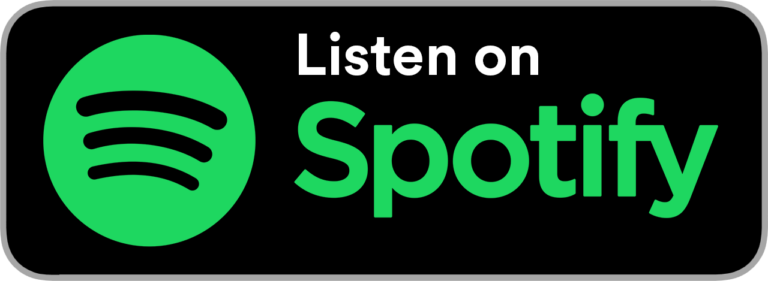
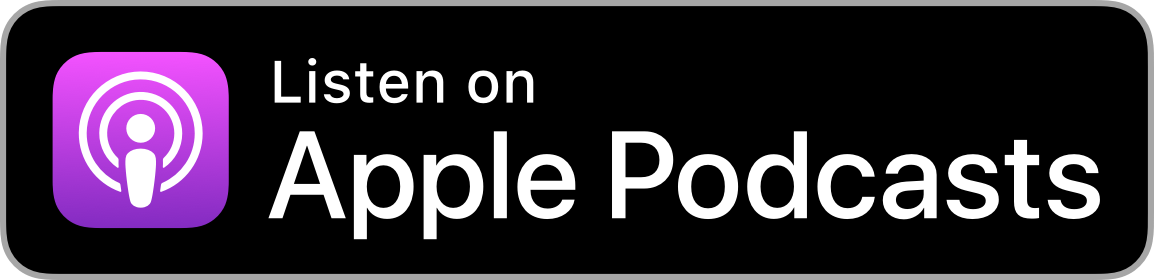
 15120 Northwest Fwy.
15120 Northwest Fwy.